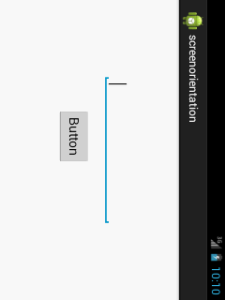The screenOrientation is the attribute of activity element. The orientation of android activity can be portrait, landscape, sensor, unspecified etc. You need to define it in the AndroidManifest.xml file. For example:
<activity android:name="com.example.screenorientation.MainActivity" android:label="@string/app_name" android:screenOrientation="landscape" >
The common values for screenOrientation attribute are as follows:
| Value | Description |
|---|---|
| unspecified | It is the default value. In such case, system chooses the orientation. |
| portrait | taller not wider |
| landscape | wider not taller |
| sensor | orientation is determined by the device orientation sensor. |
Android landscape mode screen orientation example
1) activity_main.xml
<RelativeLayout xmlns:androclass="http://schemas.android.com/apk/res/android" xmlns:tools="http://schemas.android.com/tools" android:layout_width="match_parent" android:layout_height="match_parent" android:paddingBottom="@dimen/activity_vertical_margin" android:paddingLeft="@dimen/activity_horizontal_margin" android:paddingRight="@dimen/activity_horizontal_margin" android:paddingTop="@dimen/activity_vertical_margin" tools:context=".MainActivity" > <Button android:id="@+id/button1" android:layout_width="wrap_content" android:layout_height="wrap_content" android:layout_marginLeft="66dp" android:layout_marginTop="73dp" android:text="Button" android:onClick="onClick" /> <EditText android:id="@+id/editText1" android:layout_width="wrap_content" android:layout_height="wrap_content" android:layout_centerHorizontal="true" android:ems="10" /> </RelativeLayout>
2) MainActivity.java
package com.example.f;
import android.os.Bundle;
import android.app.Activity;
import android.view.Menu;
import android.view.View;
import android.view.View.OnClickListener;
import android.widget.Button;
import android.widget.EditText;
public class MainActivity extends Activity{
EditText editText1;
Button button1;
@Override
protected void onCreate(Bundle savedInstanceState) {
super.onCreate(savedInstanceState);
setContentView(R.layout.activity_main);
editText1=(EditText)findViewById(R.id.editText1);
button1=(Button)findViewById(R.id.button1);
}
public void onClick(View v) {
editText1.setText("O android");
}
}
3) AndroidManifest.xml
<?xml version="1.0" encoding="utf-8"?> <manifest xmlns:androclass="http://schemas.android.com/apk/res/android" package="com.example.screenorientation" android:versionCode="1" android:versionName="1.0" > <uses-sdk android:minSdkVersion="8" android:targetSdkVersion="16" /> <application android:allowBackup="true" android:icon="@drawable/ic_launcher" android:label="@string/app_name" android:theme="@style/AppTheme" > <activity android:name="com.example.screenorientation.MainActivity" android:label="@string/app_name" android:screenOrientation="landscape" > <intent-filter> <action android:name="android.intent.action.MAIN" /> <category android:name="android.intent.category.LAUNCHER" /> </intent-filter> </activity> </application> </manifest>
Preview
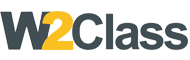 W2class Tutorials for Android, Java, Php, Html
W2class Tutorials for Android, Java, Php, Html