Android GridView shows items in two-dimensional scrolling grid (rows & columns) and the grid items are not necessarily predetermined but they automatically inserted to the layout using a ListAdapter.
An adapter actually bridges between UI components and the data source that fill data into UI Component. Adapter can be used to supply the data to like spinner, list view, grid view etc.
The ListView and GridView are subclasses of AdapterView and they can be populated by binding them to an Adapter, which retrieves data from an external source and creates a View that represents each data entry.
Example:
1) MainActivity.java
package com.example.w2class; import android.os.Bundle; import android.app.Activity; import android.view.Menu; import android.widget.GridView; public class MainActivity extends Activity { @Override protected void onCreate(Bundle savedInstanceState) { super.onCreate(savedInstanceState); setContentView(R.layout.activity_main); GridView gridview = (GridView) findViewById(R.id.gridview); gridview.setAdapter(new ImageAdapter(this)); } @Override public boolean onCreateOptionsMenu(Menu menu) { getMenuInflater().inflate(R.menu.main, menu); return true; } } 2)activity_main.xml <?xml version="1.0" encoding="utf-8"?> <GridView xmlns:android="http://schemas.android.com/apk/res/android" android:id="@+id/gridview" android:layout_width="fill_parent" android:layout_height="fill_parent" android:columnWidth="90dp" android:numColumns="auto_fit" android:verticalSpacing="10dp" android:horizontalSpacing="10dp" android:stretchMode="columnWidth" android:gravity="center" /> 3)res/values/strings.xml <?xml version="1.0" encoding="utf-8"?> <resources> <string name="app_name">HelloWorld</string> <string name="action_settings">Settings</string> </resources> 4)ImageAdapter.java package com.example.w2class; import android.content.Context; import android.view.View; import android.view.ViewGroup; import android.widget.BaseAdapter; import android.widget.GridView; import android.widget.ImageView; public class ImageAdapter extends BaseAdapter { private Context mContext; // Constructor public ImageAdapter(Context c) { mContext = c; } public int getCount() { return mThumbIds.length; } public Object getItem(int position) { return null; } public long getItemId(int position) { return 0; } // create a new ImageView for each item referenced by the Adapter public View getView(int position, View convertView, ViewGroup parent) { ImageView imageView; if (convertView == null) { imageView = new ImageView(mContext); imageView.setLayoutParams(new GridView.LayoutParams(85, 85)); imageView.setScaleType(ImageView.ScaleType.CENTER_CROP); imageView.setPadding(8, 8, 8, 8); } else { imageView = (ImageView) convertView; } imageView.setImageResource(mThumbIds[position]); return imageView; } // Keep all Images in array public Integer[] mThumbIds = { R.drawable.sample_2, R.drawable.sample_3, R.drawable.sample_4, R.drawable.sample_5, R.drawable.sample_6, R.drawable.sample_7, R.drawable.sample_0, R.drawable.sample_1, R.drawable.sample_2, R.drawable.sample_3, R.drawable.sample_4, R.drawable.sample_5, R.drawable.sample_6, R.drawable.sample_7, R.drawable.sample_0, R.drawable.sample_1, R.drawable.sample_2, R.drawable.sample_3, R.drawable.sample_4, R.drawable.sample_5, R.drawable.sample_6, R.drawable.sample_7 }; } Now run your project into emulator and see like as below.
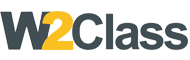 W2class Tutorials for Android, Java, Php, Html
W2class Tutorials for Android, Java, Php, Html