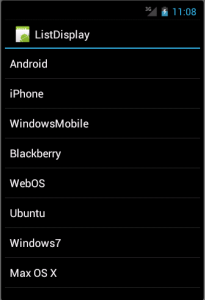Android ListView is a view which groups several items and display them in vertical scrollable list. The list items are automatically inserted to the list using an Adapter that pulls content from a source such as an array or database.
Step 1: Following will be the content of res/layout/activity_main.xml file −
<LinearLayout xmlns:android="http://schemas.android.com/apk/res/android" xmlns:tools="http://schemas.android.com/tools" android:layout_width="match_parent" android:layout_height="match_parent" android:orientation="vertical" tools:context=".ListActivity" > <ListView android:id="@+id/mobile_list" android:layout_width="match_parent" android:layout_height="wrap_content" > </ListView> </LinearLayout>
Step 2: Following will be the content of res/layout/activity_listview.xml file:
<?xml version="1.0" encoding="utf-8"?> <!-- Single List Item Design --> <TextView xmlns:android="http://schemas.android.com/apk/res/android" android:id="@+id/label" android:layout_width="fill_parent" android:layout_height="fill_parent" android:padding="10dip" android:textSize="16dip" android:textStyle="bold" > </TextView>
Step 3: Following is the content of the modified main activity file src/com.example.ListDisplay/ListDisplay.java. This file can include each of the fundamental life cycle methods.
package com.example.ListDisplay; import android.os.Bundle; import android.app.Activity; import android.view.Menu; import android.widget.ArrayAdapter; import android.widget.ListView; public class ListDisplay extends Activity { // Array of strings... String[] mobileArray = {"Android","IPhone","WindowsMobile","Blackberry","WebOS","Ubuntu","Windows7","Max OS X"}; @Override protected void onCreate(Bundle savedInstanceState) { super.onCreate(savedInstanceState); setContentView(R.layout.activity_main); ArrayAdapter adapter = new ArrayAdapter<String>(this, R.layout.activity_listview, mobileArray); ListView listView = (ListView) findViewById(R.id.mobile_list); listView.setAdapter(adapter); } }
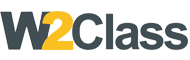 W2class Tutorials for Android, Java, Php, Html
W2class Tutorials for Android, Java, Php, Html