Using this simple code you can make android application background transparent and in other words you can set opacity in background.
Step 1 : In your manifest make that activity theme to Translucent-
<activity
android:name=“com.w2class.transparent.background.MainActivity”
android:theme=“@android:style/Theme.Translucent”
android:label=“@string/app_name” >
Step 2 : Now your page will be 100% transparent, so if you need some background color then set opacity like-
<RelativeLayout xmlns:android=“http://schemas.android.com/apk/res/android”
xmlns:tools=“http://schemas.android.com/tools”
android:layout_width=“match_parent”
android:layout_height=“match_parent”
android:background=“#80000000”
tools:context=“.MainActivity” >
And below is the whole code-
1) MainActivity.java
package com.w2class.transparent.background;
import android.app.Activity;
import android.os.Bundle;
public class MainActivity extends Activity {
@Override
protected void onCreate(Bundle savedInstanceState) {
super.onCreate(savedInstanceState);
setContentView(R.layout.activity_main);
}
}
2) Activity_main.xml
<RelativeLayout xmlns:android=“http://schemas.android.com/apk/res/android”
xmlns:tools=“http://schemas.android.com/tools”
android:layout_width=“match_parent”
android:layout_height=“match_parent”
android:background=“#8C000000”
tools:context=“.MainActivity” >
<TextView
android:id=“@+id/textView1”
android:layout_width=“wrap_content”
android:layout_height=“wrap_content”
android:layout_centerHorizontal=“true”
android:layout_centerVertical=“true”
android:text=“www.w2class.com\n(From: Peeyush Singhal)”
android:textColor=“#FFFFFF”
android:textSize=“25sp” />
<ImageView
android:id=“@+id/imageView1”
android:layout_width=“wrap_content”
android:layout_height=“wrap_content”
android:layout_above=“@+id/textView1”
android:layout_alignLeft=“@+id/textView1”
android:src=“@drawable/logo” />
</RelativeLayout>
3) AndroidManifest.xml
<?xml version=“1.0” encoding=“utf-8”?>
<manifest xmlns:android=“http://schemas.android.com/apk/res/android”
package=“com.w2class.transparent.background”
android:versionCode=“1”
android:versionName=“1.0” >
<uses-sdk
android:minSdkVersion=“8”
android:targetSdkVersion=“18” />
<application
android:allowBackup=“true”
android:icon=“@drawable/logo”
android:label=“@string/app_name”
android:theme=“@style/AppTheme” >
<activity
android:name=“com.w2class.transparent.background.MainActivity”
android:theme=“@android:style/Theme.Translucent”
android:label=“@string/app_name” >
<intent-filter>
<action android:name=“android.intent.action.MAIN” />
<category android:name=“android.intent.category.LAUNCHER” />
</intent-filter>
</activity>
</application>
</manifest>
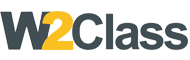 W2class Tutorials for Android, Java, Php, Html
W2class Tutorials for Android, Java, Php, Html