Google’s upcoming operating system named Android L looks very promising. It is highly focused on rich user experience and what they called it as material design. In this example we will take a look at the new UI widget called RecyclerView.
RecyclerView is more advanced and flexible and efficient version of ListView. RecyclerView ViewGroup is an container for larger data set of views that can be recycled and scrolled very efficiently. RecyclerView can be used for larger datasets to be rendered on the UI like a list. RecyclerView provides maximum flexibility to design different kind of views.
Support Older Versions
At the time of writing, less than 2% of Android devices run Android Lollipop. However, thanks to the v7 Support Library, you can use the RecyclerView and CardView widgets on devices that run older versions of Android by adding the following lines to the dependencies section in your project’s build.grade file:
compile ‘com.android.support:cardview-v7:21.0.+’
compile ‘com.android.support:recyclerview-v7:21.0.+’
Below is the RecyclerView widget with necessary attributes.
<android.support.v7.widget.RecyclerView
android:id=”@+id/recycler_view”
android:scrollbars=”vertical”
android:layout_width=”match_parent”
android:layout_height=”wrap_content”/>
1. In Android Studio, go to File ⇒ New Project and fill all the details required to create a new project. When it prompts to select a default activity, select Blank Activity and proceed.
2. Open build.gradle and add recycler view dependency. com.android.support:recyclerview-v7:23.1.1 and rebuild the project.
build.gradle
dependencies {
compile fileTree(dir: ‘libs’, include: [‘*.jar’])
testCompile ‘junit:junit:4.12’
compile ‘com.android.support:appcompat-v7:23.1.1’
compile ‘com.android.support:design:23.1.1’
compile ‘com.android.support:recyclerview-v7:23.1.1’
}
3. With the latest version of build tools, Android Studio is creating two layout files for each activity. For main activity, it created activity_main.xml (contains CoordinatorLayout and AppBarLayout) and content_main.xml (for the actual content). Open content_main.xml and the recycler view widget.
content_main.xml
<?xml version="1.0" encoding="utf-8"?> <RelativeLayout xmlns:android="http://schemas.android.com/apk/res/android" xmlns:tools="http://schemas.android.com/tools" xmlns:app="http://schemas.android.com/apk/res-auto" android:layout_width="match_parent" android:layout_height="match_parent" app:layout_behavior="@string/appbar_scrolling_view_behavior" tools:showIn="@layout/activity_main" tools:context=".MainActivity"> <android.support.v7.widget.RecyclerView android:id="@+id/recycler_view" android:layout_width="match_parent" android:layout_height="wrap_content" android:scrollbars="vertical" /> </RelativeLayout>
4. Open colors.xml located under res ⇒ values and add below colors.
colors.xml
<?xml version="1.0" encoding="utf-8"?> <resources> <color name="colorPrimary">#3F51B5</color> <color name="colorPrimaryDark">#303F9F</color> <color name="colorAccent">#FF4081</color> <color name="year">#999999</color> <color name="title">#222222</color> </resources>
2. Writing the Adapter Class
After adding the RecyclerView widget, let’s start writing the adapter class to render the data. The RecyclerView adapter is same as ListView but the override methods are different.
5. Create a class named Movie.java and declare title, genre and year. Also add the getter/setter methods to each variable.
Movie.java
package info.w2class.recyclerview;
public class Movie {
private String title, genre, year;
public Movie() {
}
public Movie(String title, String genre, String year) {
this.title = title;
this.genre = genre;
this.year = year;
}
public String getTitle() {
return title;
}
public void setTitle(String name) {
this.title = name;
}
public String getYear() {
return year;
}
public void setYear(String year) {
this.year = year;
}
public String getGenre() {
return genre;
}
public void setGenre(String genre) {
this.genre = genre;
}
}
6. Create an layout xml named movie_list_row.xml with the below code. This layout file renders a single row in recycler view by displaying movie name, genre and year of release.
movie_list_row.xml
<?xml version="1.0" encoding="utf-8"?> <RelativeLayout xmlns:android="http://schemas.android.com/apk/res/android" android:layout_width="match_parent" android:layout_height="match_parent" android:focusable="true" android:paddingLeft="16dp" android:paddingRight="16dp" android:paddingTop="10dp" android:paddingBottom="10dp" android:clickable="true" android:background="?android:attr/selectableItemBackground" android:orientation="vertical"> <TextView android:id="@+id/title" android:textColor="@color/title" android:textSize="16dp" android:textStyle="bold" android:layout_alignParentTop="true" android:layout_width="match_parent" android:layout_height="wrap_content" /> <TextView android:id="@+id/genre" android:layout_below="@id/title" android:layout_width="match_parent" android:layout_height="wrap_content" /> <TextView android:id="@+id/year" android:textColor="@color/year" android:layout_width="wrap_content" android:layout_alignParentRight="true" android:layout_height="wrap_content" /> </RelativeLayout>
7. Now create a class named MoviesAdapter.java and add the below code. Here onCreateViewHolder() method inflates movie_list_row.xml. In onBindViewHolder() method the appropriate movie data (title, genre and year) set to each row.
MoviesAdapter.java
package info.w2class.recyclerview;
import android.support.v7.widget.RecyclerView;
import android.view.LayoutInflater;
import android.view.View;
import android.view.ViewGroup;
import android.widget.TextView;
import java.util.List;
public class MoviesAdapter extends RecyclerView.Adapter<MoviesAdapter.MyViewHolder> {
private List<Movie> moviesList;
public class MyViewHolder extends RecyclerView.ViewHolder {
public TextView title, year, genre;
public MyViewHolder(View view) {
super(view);
title = (TextView) view.findViewById(R.id.title);
genre = (TextView) view.findViewById(R.id.genre);
year = (TextView) view.findViewById(R.id.year);
}
}
public MoviesAdapter(List<Movie> moviesList) {
this.moviesList = moviesList;
}
@Override
public MyViewHolder onCreateViewHolder(ViewGroup parent, int viewType) {
View itemView = LayoutInflater.from(parent.getContext())
.inflate(R.layout.movie_list_row, parent, false);
return new MyViewHolder(itemView);
}
@Override
public void onBindViewHolder(MyViewHolder holder, int position) {
Movie movie = moviesList.get(position);
holder.title.setText(movie.getTitle());
holder.genre.setText(movie.getGenre());
holder.year.setText(movie.getYear());
}
@Override
public int getItemCount() {
return moviesList.size();
}
}
8. Now open MainActivity.java and do the below changes. Here prepareMovie() method adds sample data to list view.
MainActivity.java
package info.w2class.recyclerview;
import android.content.Context;
import android.os.Bundle;
import android.support.v7.app.AppCompatActivity;
import android.support.v7.widget.DefaultItemAnimator;
import android.support.v7.widget.LinearLayoutManager;
import android.support.v7.widget.RecyclerView;
import android.support.v7.widget.Toolbar;
import android.view.GestureDetector;
import android.view.MotionEvent;
import android.view.View;
import android.widget.Toast;
import java.util.ArrayList;
import java.util.List;
public class MainActivity extends AppCompatActivity {
private List<Movie> movieList = new ArrayList<>();
private RecyclerView recyclerView;
private MoviesAdapter mAdapter;
@Override
protected void onCreate(Bundle savedInstanceState) {
super.onCreate(savedInstanceState);
setContentView(R.layout.activity_main);
Toolbar toolbar = (Toolbar) findViewById(R.id.toolbar);
setSupportActionBar(toolbar);
recyclerView = (RecyclerView) findViewById(R.id.recycler_view);
mAdapter = new MoviesAdapter(movieList);
RecyclerView.LayoutManager mLayoutManager = new LinearLayoutManager(getApplicationContext());
recyclerView.setLayoutManager(mLayoutManager);
recyclerView.setItemAnimator(new DefaultItemAnimator());
recyclerView.setAdapter(mAdapter);
prepareMovie();
}
private void prepareMovie() {
Movie movie = new Movie("Mad Max: Fury Road", "Action & Adventure", "2015");
movieList.add(movie);
movie = new Movie("Inside Out", "Animation, Kids & Family", "2015");
movieList.add(movie);
movie = new Movie("Star Wars: Episode VII - The Force Awakens", "Action", "2015");
movieList.add(movie);
movie = new Movie("Shaun the Sheep", "Animation", "2015");
movieList.add(movie);
movie = new Movie("The Martian", "Science Fiction & Fantasy", "2015");
movieList.add(movie);
movie = new Movie("Mission: Impossible Rogue Nation", "Action", "2015");
movieList.add(movie);
movie = new Movie("Up", "Animation", "2009");
movieList.add(movie);
movie = new Movie("Star Trek", "Science Fiction", "2009");
movieList.add(movie);
movie = new Movie("The LEGO Movie", "Animation", "2014");
movieList.add(movie);
movie = new Movie("Iron Man", "Action & Adventure", "2008");
movieList.add(movie);
movie = new Movie("Aliens", "Science Fiction", "1986");
movieList.add(movie);
movie = new Movie("Chicken Run", "Animation", "2000");
movieList.add(movie);
movie = new Movie("Back to the Future", "Science Fiction", "1985");
movieList.add(movie);
movie = new Movie("Raiders of the Lost Ark", "Action & Adventure", "1981");
movieList.add(movie);
movie = new Movie("Goldfinger", "Action & Adventure", "1965");
movieList.add(movie);
movie = new Movie("Guardians of the Galaxy", "Science Fiction & Fantasy", "2014");
movieList.add(movie);
mAdapter.notifyDataSetChanged();
}
}
Now if you run the app, you can see the movies displayed in a list manner.
3. Adding RecyclerView Divider / Separator
RecyclerView doesn’t have any divider related parameters to display the divider. Instead you need to extend a class from ItemDecoration and use addItemDecoration() method to display the divider.
9. Create a class named DividerItemDecoration.java and paste the below code.
DividerItemDecoration.java
package info.w2class.recyclerview;
import android.content.Context;
import android.content.res.TypedArray;
import android.graphics.Canvas;
import android.graphics.Rect;
import android.graphics.drawable.Drawable;
import android.support.v7.widget.LinearLayoutManager;
import android.support.v7.widget.RecyclerView;
import android.view.View;
/**
* Created by Peeyush on 28/03/2016.
*/
public class DividerItemDecoration extends RecyclerView.ItemDecoration {
private static final int[] ATTRS = new int[]{
android.R.attr.listDivider
};
public static final int HORIZONTAL_LIST = LinearLayoutManager.HORIZONTAL;
public static final int VERTICAL_LIST = LinearLayoutManager.VERTICAL;
private Drawable mDivider;
private int mOrientation;
public DividerItemDecoration(Context context, int orientation) {
final TypedArray a = context.obtainStyledAttributes(ATTRS);
mDivider = a.getDrawable(0);
a.recycle();
setOrientation(orientation);
}
public void setOrientation(int orientation) {
if (orientation != HORIZONTAL_LIST && orientation != VERTICAL_LIST) {
throw new IllegalArgumentException("invalid orientation");
}
mOrientation = orientation;
}
@Override
public void onDrawOver(Canvas c, RecyclerView parent, RecyclerView.State state) {
if (mOrientation == VERTICAL_LIST) {
drawVertical(c, parent);
} else {
drawHorizontal(c, parent);
}
}
public void drawVertical(Canvas c, RecyclerView parent) {
final int left = parent.getPaddingLeft();
final int right = parent.getWidth() - parent.getPaddingRight();
final int childCount = parent.getChildCount();
for (int i = 0; i < childCount; i++) {
final View child = parent.getChildAt(i);
final RecyclerView.LayoutParams params = (RecyclerView.LayoutParams) child
.getLayoutParams();
final int top = child.getBottom() + params.bottomMargin;
final int bottom = top + mDivider.getIntrinsicHeight();
mDivider.setBounds(left, top, right, bottom);
mDivider.draw(c);
}
}
public void drawHorizontal(Canvas c, RecyclerView parent) {
final int top = parent.getPaddingTop();
final int bottom = parent.getHeight() - parent.getPaddingBottom();
final int childCount = parent.getChildCount();
for (int i = 0; i < childCount; i++) {
final View child = parent.getChildAt(i);
final RecyclerView.LayoutParams params = (RecyclerView.LayoutParams) child
.getLayoutParams();
final int left = child.getRight() + params.rightMargin;
final int right = left + mDivider.getIntrinsicHeight();
mDivider.setBounds(left, top, right, bottom);
mDivider.draw(c);
}
}
@Override
public void getItemOffsets(Rect outRect, View view, RecyclerView parent, RecyclerView.State state) {
if (mOrientation == VERTICAL_LIST) {
outRect.set(0, 0, 0, mDivider.getIntrinsicHeight());
} else {
outRect.set(0, 0, mDivider.getIntrinsicWidth(), 0);
}
}
}
10. Open MainActivity.java and set the item decoration using addItemDecoration() method before setting the adapter.
recyclerView.addItemDecoration(new DividerItemDecoration(this, LinearLayoutManager.VERTICAL));
// set the adapter
recyclerView.setAdapter(mAdapter);
Now if you run the app, you should see a divider line separating each row.
4. Adding RecyclerView Item Click Listener
RecyclerView doesn’t have OnItemClickListener method too to identify item click. You need to write your own class extending RecyclerView.OnItemTouchListener.
11. Open MainActivity.java and add the below RecyclerTouchListener class along with ClickListener interface.
MainActivity.java
public interface ClickListener {
void onClick(View view, int position);
void onLongClick(View view, int position);
}
public static class RecyclerTouchListener implements RecyclerView.OnItemTouchListener {
private GestureDetector gestureDetector;
private MainActivity.ClickListener clickListener;
public RecyclerTouchListener(Context context, final RecyclerView recyclerView, final MainActivity.ClickListener clickListener) {
this.clickListener = clickListener;
gestureDetector = new GestureDetector(context, new GestureDetector.SimpleOnGestureListener() {
@Override
public boolean onSingleTapUp(MotionEvent e) {
return true;
}
@Override
public void onLongPress(MotionEvent e) {
View child = recyclerView.findChildViewUnder(e.getX(), e.getY());
if (child != null && clickListener != null) {
clickListener.onLongClick(child, recyclerView.getChildPosition(child));
}
}
});
}
@Override
public boolean onInterceptTouchEvent(RecyclerView rv, MotionEvent e) {
View child = rv.findChildViewUnder(e.getX(), e.getY());
if (child != null && clickListener != null && gestureDetector.onTouchEvent(e)) {
clickListener.onClick(child, rv.getChildPosition(child));
}
return false;
}
@Override
public void onTouchEvent(RecyclerView rv, MotionEvent e) {
}
@Override
public void onRequestDisallowInterceptTouchEvent(boolean disallowIntercept) {
}
}
Finally add the recycler view item click listener as mentioned below.
recyclerView.addOnItemTouchListener(new RecyclerTouchListener(getApplicationContext(), recyclerView, new ClickListener() {
@Override
public void onClick(View view, int position) {
Movie movie = movieList.get(position);
Toast.makeText(getApplicationContext(), movie.getTitle() + " is selected!", Toast.LENGTH_SHORT).show();
}
@Override
public void onLongClick(View view, int position) {
}
}));
Run the app and verify the item click. You should able to see a toast message upon clicking on a row. You can also notice that a background ripple effect when testing on lollipop device.
Complete Code
Below is the complete code of my MainActivity.java
MainActivity.java
package info.w2class.recyclerview;
import android.content.Context;
import android.os.Bundle;
import android.support.v7.app.AppCompatActivity;
import android.support.v7.widget.DefaultItemAnimator;
import android.support.v7.widget.LinearLayoutManager;
import android.support.v7.widget.RecyclerView;
import android.support.v7.widget.Toolbar;
import android.view.GestureDetector;
import android.view.MotionEvent;
import android.view.View;
import android.widget.Toast;
import java.util.ArrayList;
import java.util.List;
public class MainActivity extends AppCompatActivity {
private List<Movie> movieList = new ArrayList<>();
private RecyclerView recyclerView;
private MoviesAdapter mAdapter;
@Override
protected void onCreate(Bundle savedInstanceState) {
super.onCreate(savedInstanceState);
setContentView(R.layout.activity_main);
Toolbar toolbar = (Toolbar) findViewById(R.id.toolbar);
setSupportActionBar(toolbar);
recyclerView = (RecyclerView) findViewById(R.id.recycler_view);
mAdapter = new MoviesAdapter(movieList);
recyclerView.setHasFixedSize(true);
RecyclerView.LayoutManager mLayoutManager = new LinearLayoutManager(getApplicationContext());
recyclerView.setLayoutManager(mLayoutManager);
recyclerView.addItemDecoration(new DividerItemDecoration(this, LinearLayoutManager.VERTICAL));
recyclerView.setItemAnimator(new DefaultItemAnimator());
recyclerView.setAdapter(mAdapter);
recyclerView.addOnItemTouchListener(new RecyclerTouchListener(getApplicationContext(), recyclerView, new ClickListener() {
@Override
public void onClick(View view, int position) {
Movie movie = movieList.get(position);
Toast.makeText(getApplicationContext(), movie.getTitle() + " is selected!", Toast.LENGTH_SHORT).show();
}
@Override
public void onLongClick(View view, int position) {
}
}));
prepareMovie();
}
private void prepareMovie() {
Movie movie = new Movie("Mad Max: Fury Road", "Action & Adventure", "2015");
movieList.add(movie);
movie = new Movie("Inside Out", "Animation, Kids & Family", "2015");
movieList.add(movie);
movie = new Movie("Star Wars: Episode VII - The Force Awakens", "Action", "2015");
movieList.add(movie);
movie = new Movie("Shaun the Sheep", "Animation", "2015");
movieList.add(movie);
movie = new Movie("The Martian", "Science Fiction & Fantasy", "2015");
movieList.add(movie);
movie = new Movie("Mission: Impossible Rogue Nation", "Action", "2015");
movieList.add(movie);
movie = new Movie("Up", "Animation", "2009");
movieList.add(movie);
movie = new Movie("Star Trek", "Science Fiction", "2009");
movieList.add(movie);
movie = new Movie("The LEGO Movie", "Animation", "2014");
movieList.add(movie);
movie = new Movie("Iron Man", "Action & Adventure", "2008");
movieList.add(movie);
movie = new Movie("Aliens", "Science Fiction", "1986");
movieList.add(movie);
movie = new Movie("Chicken Run", "Animation", "2000");
movieList.add(movie);
movie = new Movie("Back to the Future", "Science Fiction", "1985");
movieList.add(movie);
movie = new Movie("Raiders of the Lost Ark", "Action & Adventure", "1981");
movieList.add(movie);
movie = new Movie("Goldfinger", "Action & Adventure", "1965");
movieList.add(movie);
movie = new Movie("Guardians of the Galaxy", "Science Fiction & Fantasy", "2014");
movieList.add(movie);
mAdapter.notifyDataSetChanged();
}
public interface ClickListener {
void onClick(View view, int position);
void onLongClick(View view, int position);
}
public static class RecyclerTouchListener implements RecyclerView.OnItemTouchListener {
private GestureDetector gestureDetector;
private MainActivity.ClickListener clickListener;
public RecyclerTouchListener(Context context, final RecyclerView recyclerView, final MainActivity.ClickListener clickListener) {
this.clickListener = clickListener;
gestureDetector = new GestureDetector(context, new GestureDetector.SimpleOnGestureListener() {
@Override
public boolean onSingleTapUp(MotionEvent e) {
return true;
}
@Override
public void onLongPress(MotionEvent e) {
View child = recyclerView.findChildViewUnder(e.getX(), e.getY());
if (child != null && clickListener != null) {
clickListener.onLongClick(child, recyclerView.getChildPosition(child));
}
}
});
}
@Override
public boolean onInterceptTouchEvent(RecyclerView rv, MotionEvent e) {
View child = rv.findChildViewUnder(e.getX(), e.getY());
if (child != null && clickListener != null && gestureDetector.onTouchEvent(e)) {
clickListener.onClick(child, rv.getChildPosition(child));
}
return false;
}
@Override
public void onTouchEvent(RecyclerView rv, MotionEvent e) {
}
@Override
public void onRequestDisallowInterceptTouchEvent(boolean disallowIntercept) {
}
}
}
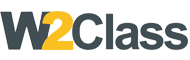 W2class Tutorials for Android, Java, Php, Html
W2class Tutorials for Android, Java, Php, Html


